Once you've gathered the information you need, you are ready to install Windows XP Professional.
To perform a quick upgrade
Turn on your computer.
Insert the Windows XP CD into your computer's CD–ROM drive.
After your computer automatically launches the CD, click Install Windows XP.
IMPORTANT
If your computer doesn't automatically launch the CD, start Setup manually:
Click Start and then click Run.
Type the following command, replacing "d" with the letter assigned to your CD-ROM drive:
d:\setup.exe
Press ENTER.
When you're asked to choose the type of installation you want, select Upgrade, and then click Next.
You can upgrade to Windows XP if all of the following are true:
You're already using a previous version of Windows that supports upgrading. These include: Windows 98 (including Second Edition); Windows Millennium (Me); Windows NT® 4.0 (Service Pack 6 or later); Windows 2000 Professional; or Windows XP Home Edition. (Windows 95 and earlier versions do not support upgrade to Windows XP Professional.)
You want to replace your previous operating system with Windows XP Professional.
You want to keep your existing files and personalized settings.
If none—or only some—of these are true for you, perform a new installation. For more information, see New Installation.
Review the license agreement and, if you agree, accept it.
Enter the Product Key from the Windows XP folder.
Review the text for performing Dynamic Update. If you wish to perform Dynamic Update, select Yes, and then click Next.
Windows installation starts.
IMPORTANT
You must have an active Internet connection to perform Dynamic Update.
When the “Welcome to Windows” screen appears, follow the instructions to complete your upgrade.
Go to “Configure Windows XP” for information on setting up user accounts and network connections.
About
 Qt di dunia ini bkn utk m'cari seseorg yg sempurna utk di cintai,Tapi....Utk bljr m'cintai seseorg yg tdk sempurna,dgn cara yg sempurna.....Read more about me »
Qt di dunia ini bkn utk m'cari seseorg yg sempurna utk di cintai,Tapi....Utk bljr m'cintai seseorg yg tdk sempurna,dgn cara yg sempurna.....Read more about me »





 :.
:.




